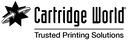Quick and Easy Steps to Set Up Your Printer
Congratulations on choosing and purchasing your new printer! Whether you’ve invested in a fleet of printers for your workspace, or upgraded your home office printer, you may now be looking for some support when it comes to set up and installation.
For the most part, set up and installation of your printer is a quick and painless process, carried out by simply following the basic steps found in your printer user guide which will have you printing in no time. If you do not have the user guide to hand, search your printer model on the internet and download an online version.
Generally, you can follow the steps outlined below to set up your printer:
- Install printer ink cartridges as directed and make sure there is paper in the printer tray.
- Run the printer setup application on your PC or laptop using the installation software provided with your printer, or download the software from the manufacturers website if directed to do so.
- Connect the printer to your PC or laptop using a USB cable and switch it on. If you are using a wireless printer you will need to follow these steps
(i) Click on the printer display screen menu and select 'Open Network Settings'
(ii) Select 'Wi-fi Set Up Wizard' for the printer to search available networks
(iii) Select your Wi-fi network and enter your password to connect the printer to your network. - Locate the Printer settings on your computer and select 'Add a printer.'
- Select the new printer from the list and click 'Print' to print a test page.
If you find yourself having difficulties check out these common issues and troubleshooting options.
Nothing prints out
Check that everything is connected properly, the correct printer drivers are installed, and there is no paper stuck in the printer. Cancel the print job and try again or turn the printer on and off to reset it. You may also have to turn your router on and off to reset this if you are using a wireless printer.
Poor image quality
Ensure the correct printer settings are selected in the printer options and match the paper type you are using to those provided in the printer settings. Check ink and toner levels are adequate and replace any cartridges if levels are low or indicator lights are showing. Run the self-clean function if your printer has this option to clean the print head – this helps if there are lines or blotches on your printout.
Speak to a professional
If your printer problems persist, whether this is a result of connection issues, print quality, or simply no printing appears do not panic. Get in touch with the experts at your local Cartridge World store. They will be happy to run through printer set up with you or provide advice and solutions that will get you back up and printing before you can say stress-free printing solutions!