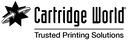How to solve common printer problems - Part 1
We know printers can be temperamental from time to time – just like their owners, they have their good and bad days. They like to put us to the test every so often, typically when you’re up against it and just need them to function properly. If you’re having a bad printer day don’t stress, generally, the most common problems are minor and can be resolved with some easy fixes. Here we take a look at some of the issues we hear about when your printer is having an ‘off’ day.
1. My printer will not print
Firstly, check your printer for any visible error messages on the display which will indicate why there may be an issue with your printer, and then follow the steps provided to resolve the problem. If there is no error message check that the printer cable is connected, or, if you have a wireless printer, check that Wi-Fi is enabled, and you are connected to the right network. If there has been a recent Windows or MAC update you may need to re-install the printer driver to enable printing. Finally, if your printer is able to copy then this points to the underlying issue being with your computer and not the printer.
2. Can I still print when the printer tells me it’s low on ink?
The simple answer to this question is, “Yes, you can continue to print.” The ink level warnings and indicators are just that, a reminder which gives you the time to order or buy replacements. Your printer will still function, and low ink levels should not impact print quality. As the ink levels decrease the printer may utilise the backup mode to print in greyscale (i.e., no colour). It’s really a case of getting to know your printer and checking the print quality as this will be the true sign that you need to replace the ink cartridge.
3. I can’t print from my mobile device
You should be able to print from a phone or other mobile device even if you do not have a Wi-Fi printer if you install appropriate Apps on your device and you set up a Wi-Fi network. Check out Cloud printing services such as Cortado ThinPrint and Google Cloud Printer which work across all platforms and device types when using a non-Wi-Fi printer.
4. Why is my printer slow over Wi-Fi?
Whilst they are convenient, wireless printers can often be slow due to network connectivity and router performance. Try to position your printer as close to the router as possible to increase Wi-Fi performance. The router should support 802.11n and offer the 5GHz bandwidth in addition to 2.4GHz. Check that the printer firmware is updated and use a wireless booster or a repeater to help improve reception and therefore speed up your printing.
5. Speak to a professional and say ‘Goodbye’ to those bad printer days for good
If your printer problems persist, whether this is a result of connection issues, print quality, or simply no printing appears don’t stress. Contact the experts at your local Cartridge World store. They will be happy to run through printer set up with you, or provide advice and solutions that will get you back up and printing before you can say stress-free printing solutions!