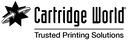3 steps to solving your printer connection issue
"Today, my printer stopped printing! Everything was fine the day before. I switched off the computer and the printer. Then the next time I came to print… nothing!" This comment from one of our customers is something we've been encountering a lot recently.
If you are having this issue, the issue could lie with updates to Windows 10. The Windows 10 upgrade either corrupts the Printer Driver or installs a “new” printer copy on your computer, all without telling you.
Step 1: Testing your printer
If your printer has suddenly stopped printing after a software update, you need to test the printer and check if the issue lies with the computer or with the printer.
You can test this easily by attempting to print a copy page. If your printer can do this then your printer is not broken! If your printer is not a copier, you can try to print out a report from the control panel, or connect it to another device, or otherwise try to use it without your computer. If it won’t copy or print a report then you know that the issue is the printer and not the software update.
Step 2: Fixing a communication problem
How to fix this communication problem? Well, find the disk the printer came with and re-install it. That will usually work a charm. If you've lost your disk, go to the manufacturer's web site and download new drivers (usually found under Support, Downloads).
Step 3: Talk to the pros
Done that, and still non-functioning? Your next step is to contact the manufacturer directly. It may take a while, but they should be able to get to the bottom of the problem fairly soon.
Just remember, when you see a Windows 10 update warning, it may cause some pain for your printer connection.
If you are having printer issues, visit the team at your local Cartridge World store. We are trusted local experts, and can get you printing again!